During iPhone OS 3.0 Beta 5 we wrote an article about how to enable tethering on your iPhone. With the release of OS 3.0 we feel the need to refresh this content.
While Tethering is an official feature of OS 3.0, it is not enabled by default. Here in the UK, o2 require users to purchase a ‘Bolt-on’ package of either £15 or £30 per month, for 3gb and 10gb of data usage, respectively. Frankly, we’re outraged at these extortionate prices. o2’s iPhone tariffs already come with ‘Unlimited data usage’, so charging people an extra £15/£30 per month and adding data caps on top of that is just disgusting practise. Luckily, there’s a way around it.
All you need to get going, is the network details for your particular service provider, below we provide all the major iPhone network profiles, free for you to download. Once installed, you’re iPhone will be capable of tethering your ‘unlimited’ data to your pc/mac. Of course o2 will be clamping down on their Fair Use policy, so anyone using excessive bandwidth, or peer-to-peer software may be sent a warning, and then possible disconnect. So if you do tether, don’t be greedy! Take advantage of your great phone, but not your network. While o2 can’t tell if you’re tethering or not, they can see your data usage, so be sensible if you want to keep tethering for free.
To get started, download the appropriate ipcc file for your operator (at your own risk);
UK – o2
USA – AT&T
USA – T-Mobile
CA – Fido
Next is the trickiest bit;
Mac Users: You’ll need to open a terminal using Spotlight (cmd + space, Terminal) and type the command defaults write com.apple.iTunes carrier-testing -bool TRUE
Windows Users: Open a command prompt (Start > Run > cmd) and paste the following command (right click to paste, as CTRL+V doesn’t work in command prompt) “%ProgramFiles%\iTunes\iTunes.exe” /setPrefInt carrier-testing 1
Now just open iTunes, shift+click (on pc) / alt+click (on mac) restore and select the ipcc file. iTunes will say “Updating carrier settings” for a couple of second. Restart your iPhone – you now have the option to enable Tethering!
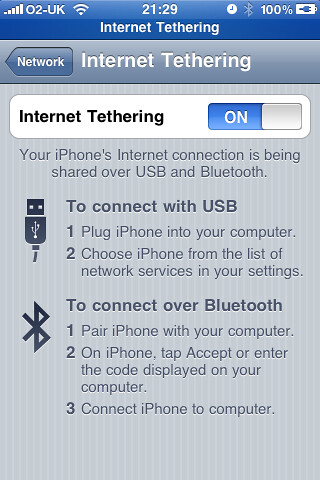
To turn on tethering, go to ‘Settings > General > Networking > Internet Tethering’, you can either use Bluetooth by pairing your phone with your computer, or you can simply plug in the USB cable and your mac should pop-up a message informing you that a new network device detected. It’s that simple, perfectly automated.


















Pingback: Video | Enjolt.com | Innovate for Success()
Pingback: Web | Sporkings()
Pingback: How To Fix The Top 5 iPhone Annoyances « Sporkings()
Pingback: Last Week In The World Of Apple « Sporkings()
Pingback: Free iPhone giveaway()